主事件循环
我们现在已经能自如地使用回调了,但它们究竟是如何工作的呢? 所有这些都是异步发生的,因此必须有一个东西来管理事件和调度响应。 不出所料,这就是所谓的主事件循环。
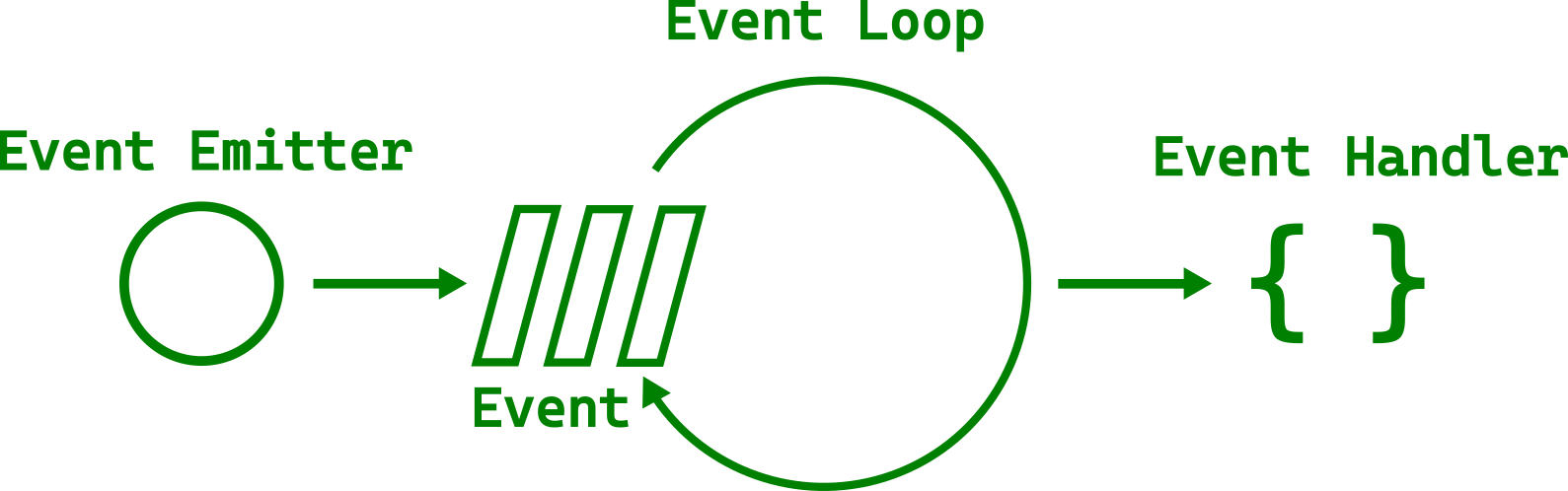
主循环管理各种事件——从鼠标点击、键盘按下到文件事件。 所有这些工作都在同一线程内完成。 在所有任务之间快速迭代会给人一种并行的错觉。 这就是为什么你可以在进度条增长的同时移动窗口。
不过,你肯定见过图形界面无响应,至少有几秒钟是这样。 当单个任务耗时过长时,就会出现这种情况。 下面的示例使用 std::thread::sleep 来表示一个长时间运行的任务。
文件名:listings/main_event_loop/1/main.rs
use std::thread;
use std::time::Duration;
use gtk::prelude::*;
use gtk::{self, glib, Application, ApplicationWindow, Button};
const APP_ID: &str = "org.gtk_rs.MainEventLoop1";
fn main() -> glib::ExitCode {
// Create a new application
let app = Application::builder().application_id(APP_ID).build();
// Connect to "activate" signal of `app`
app.connect_activate(build_ui);
// Run the application
app.run()
}
fn build_ui(app: &Application) {
// Create a button
let button = Button::builder()
.label("Press me!")
.margin_top(12)
.margin_bottom(12)
.margin_start(12)
.margin_end(12)
.build();
// Connect to "clicked" signal of `button`
button.connect_clicked(move |_| {
// GUI is blocked for 5 seconds after the button is pressed
let five_seconds = Duration::from_secs(5);
thread::sleep(five_seconds);
});
// Create a window
let window = ApplicationWindow::builder()
.application(app)
.title("My GTK App")
.child(&button)
.build();
// Present window
window.present();
}按下按钮后,界面会完全冻结五秒钟。 我们甚至无法移动窗口。 调用sleep是一个人为的例子,但我们经常希望一次性运行一个时间稍长的操作。
如何避免阻塞主循环
为了避免阻塞主循环,我们可以使用 gio::spawn_blocking 生成一个新任务,让操作在线程池中运行。
文件名:listings/main_event_loop/2/main.rs
use std::thread;
use std::time::Duration;
use gtk::prelude::*;
use gtk::{self, gio, glib, Application, ApplicationWindow, Button};
const APP_ID: &str = "org.gtk_rs.MainEventLoop2";
fn main() -> glib::ExitCode {
// Create a new application
let app = Application::builder().application_id(APP_ID).build();
// Connect to "activate" signal of `app`
app.connect_activate(build_ui);
// Run the application
app.run()
}
fn build_ui(app: &Application) {
// Create a button
let button = Button::builder()
.label("Press me!")
.margin_top(12)
.margin_bottom(12)
.margin_start(12)
.margin_end(12)
.build();
// Connect to "clicked" signal of `button`
button.connect_clicked(move |_| {
// The long running operation runs now in a separate thread
gio::spawn_blocking(move || {
let five_seconds = Duration::from_secs(5);
thread::sleep(five_seconds);
});
});
// Create a window
let window = ApplicationWindow::builder()
.application(app)
.title("My GTK App")
.child(&button)
.build();
// Present window
window.present();
}现在,当我们按下按钮时,界面不会冻结。 但是,每按一次按钮就会生成一个新任务。 这不一定是我们想要的。
如果你来自 Rust 之外的其他语言,那么在考虑其他选项之前,你可能会对在独立线程中运行任务的想法感到不舒服。 幸运的是,Rust 的安全保证让你不再担心并发会带来令人讨厌的错误。
通道
通常,我们希望跟踪任务中的工作。 在我们的例子中,我们不希望用户在现有任务仍在运行时产生额外的任务。 为了与任务交换信息,我们可以使用 async-channel 创建一个通道。 让我们在终端执行以下命令来添加它:
cargo add async-channel
我们要发送一个 bool 值,以告知是否希望按钮对点击做出反应。 由于我们在单独的线程中发送,因此可以使用 send_blocking. 那接收呢? 每次收到消息时,我们都想根据收到的 bool 设置按钮的灵敏度。 但是,我们不想在等待接收消息时阻塞主循环。 毕竟这才是整个练习的重点!
我们通过在一个异步(async)代码块中等待消息来解决这个问题。 这个异步代码块在 glib 主循环中使用 spawn_future_local 生成。
另请参阅
spawn_future,从主线程外在主循环上生成异步代码块。
文件名:listings/main_event_loop/3/main.rs
use std::thread;
use std::time::Duration;
use glib::clone;
use gtk::prelude::*;
use gtk::{gio, glib, Application, ApplicationWindow, Button};
const APP_ID: &str = "org.gtk_rs.MainEventLoop3";
fn main() -> glib::ExitCode {
// Create a new application
let app = Application::builder().application_id(APP_ID).build();
// Connect to "activate" signal of `app`
app.connect_activate(build_ui);
// Run the application
app.run()
}
fn build_ui(app: &Application) {
// Create a button
let button = Button::builder()
.label("Press me!")
.margin_top(12)
.margin_bottom(12)
.margin_start(12)
.margin_end(12)
.build();
// Create channel that can hold at most 1 message at a time
let (sender, receiver) = async_channel::bounded(1);
// Connect to "clicked" signal of `button`
button.connect_clicked(move |_| {
let sender = sender.clone();
// The long running operation runs now in a separate thread
gio::spawn_blocking(move || {
// Deactivate the button until the operation is done
sender
.send_blocking(false)
.expect("The channel needs to be open.");
let five_seconds = Duration::from_secs(5);
thread::sleep(five_seconds);
// Activate the button again
sender
.send_blocking(true)
.expect("The channel needs to be open.");
});
});
// The main loop executes the asynchronous block
glib::spawn_future_local(clone!(
#[weak]
button,
async move {
while let Ok(enable_button) = receiver.recv().await {
button.set_sensitive(enable_button);
}
}
));
// Create a window
let window = ApplicationWindow::builder()
.application(app)
.title("My GTK App")
.child(&button)
.build();
// Present window
window.present();
}正如你所看到的,生成一个任务仍然不会冻结我们的用户界面。 不过,现在我们无法同时启动多个任务,因为在启动第一个任务后,按钮就变得不敏感了。 任务完成后,按钮又会变得敏感。
如果任务本质上是异步的怎么办? 让我们尝试用 glib::timeout_future_seconds 代替 std::thread::sleep 来表示我们的任务。 它返回一个 std::future::Future,这意味着我们可以在异步上下文中等待它。 转换后的代码在外观和行为上与多线程代码非常相似。
文件名:listings/main_event_loop/4/main.rs
use glib::clone;
use gtk::prelude::*;
use gtk::{glib, Application, ApplicationWindow, Button};
const APP_ID: &str = "org.gtk_rs.MainEventLoop4";
fn main() -> glib::ExitCode {
// Create a new application
let app = Application::builder().application_id(APP_ID).build();
// Connect to "activate" signal of `app`
app.connect_activate(build_ui);
// Run the application
app.run()
}
fn build_ui(app: &Application) {
// Create a button
let button = Button::builder()
.label("Press me!")
.margin_top(12)
.margin_bottom(12)
.margin_start(12)
.margin_end(12)
.build();
// Create channel that can hold at most 1 message at a time
let (sender, receiver) = async_channel::bounded(1);
// Connect to "clicked" signal of `button`
button.connect_clicked(move |_| {
glib::spawn_future_local(clone!(
#[strong]
sender,
async move {
// Deactivate the button until the operation is done
sender
.send(false)
.await
.expect("The channel needs to be open.");
glib::timeout_future_seconds(5).await;
// Activate the button again
sender
.send(true)
.await
.expect("The channel needs to be open.");
}
));
});
// The main loop executes the asynchronous block
glib::spawn_future_local(clone!(
#[weak]
button,
async move {
while let Ok(enable_button) = receiver.recv().await {
button.set_sensitive(enable_button);
}
}
));
// Create a window
let window = ApplicationWindow::builder()
.application(app)
.title("My GTK App")
.child(&button)
.build();
// Present window
window.present();
}由于我们又是单线程运行,我们甚至可以不需要通道并实现相同结果。
文件名:listings/main_event_loop/5/main.rs
use glib::clone;
use gtk::prelude::*;
use gtk::{glib, Application, ApplicationWindow, Button};
const APP_ID: &str = "org.gtk_rs.MainEventLoop5";
fn main() -> glib::ExitCode {
// Create a new application
let app = Application::builder().application_id(APP_ID).build();
// Connect to "activate" signal of `app`
app.connect_activate(build_ui);
// Run the application
app.run()
}
fn build_ui(app: &Application) {
// Create a button
let button = Button::builder()
.label("Press me!")
.margin_top(12)
.margin_bottom(12)
.margin_start(12)
.margin_end(12)
.build();
// Connect to "clicked" signal of `button`
button.connect_clicked(move |button| {
glib::spawn_future_local(clone!(
#[weak]
button,
async move {
// Deactivate the button until the operation is done
button.set_sensitive(false);
glib::timeout_future_seconds(5).await;
// Activate the button again
button.set_sensitive(true);
}
));
});
// Create a window
let window = ApplicationWindow::builder()
.application(app)
.title("My GTK App")
.child(&button)
.build();
// Present window
window.present();
}但我们为什么不在多线程示例中做同样的事情呢?
use std::{thread, time::Duration};
use glib::{clone, MainContext, PRIORITY_DEFAULT};
use gtk::{glib, gio};
use gtk::prelude::*;
use gtk::{Application, ApplicationWindow, Button};
fn main() {
// Create a new application
let app = Application::builder()
.application_id("org.gtk_rs.MainEventLoop6")
.build();
// Connect to "activate" signal
app.connect_activate(build_ui);
// Get command-line arguments
let args: Vec<String> = args().collect();
// Run the application
app.run(&args);
}
// When the application is launched…
fn build_ui(application: &Application) {
// Create a window
let window = ApplicationWindow::builder()
.application(application)
.title("My GTK App")
.build();
// Create a button
let button = Button::builder()
.label("Press me!")
.margin_top(12)
.margin_bottom(12)
.margin_start(12)
.margin_end(12)
.build();
// DOES NOT COMPILE!
// Connect to "clicked" signal of `button`
button.connect_clicked(move |button| {
button.clone();
// The long running operation runs now in a separate thread
gio::spawn_blocking(move || {
// Deactivate the button until the operation is done
button.set_sensitive(false);
let five_seconds = Duration::from_secs(5);
thread::sleep(five_seconds);
// Activate the button again
button.set_sensitive(true);
});
});
// Add button
window.set_child(Some(&button));
window.present();
}原因很简单,因为我们会收到这样的错误信息:
error[E0277]: `NonNull<GObject>` cannot be shared between threads safely
help: within `gtk4::Button`, the trait `Sync` is not implemented for `NonNull<GObject>`
经过循环引用后,我们发现了 GTK GObjects 的第二个缺点: 它们不是线程安全的。
在 async 上下文中嵌入阻塞调用
在前面的代码片段中,我们已经看到在 glib 主循环中生成一个 async 块或 async future 比在独立线程上运行任务能带来更简洁的代码。 在 gtk-rs 应用中执行 async 函数时,我们还可以关注一些有趣的方面。
首先,阻塞函数可以嵌入 async 上下文中。 在下面的列表中,我们要执行一个同步函数,该函数返回一个布尔值,运行时间为 10 秒。 为了将其集成到 async 代码块中,我们通过 spawn_blocking 在单独的线程中运行该函数。 然后,我们可以在 spawn_blocking 的返回值上调用 await 来获取函数的返回值。
文件名:listings/main_event_loop/6/main.rs
use glib::clone;
use gtk::prelude::*;
use gtk::{gio, glib};
use gtk::{Application, ApplicationWindow, Button};
use std::thread;
use std::time::Duration;
const APP_ID: &str = "org.gtk_rs.MainEventLoop6";
fn main() -> glib::ExitCode {
// Create a new application
let app = Application::builder().application_id(APP_ID).build();
// Connect to "activate" signal of `app`
app.connect_activate(build_ui);
// Run the application
app.run()
}
fn build_ui(app: &Application) {
// Create a button
let button = Button::builder()
.label("Press me!")
.margin_top(12)
.margin_bottom(12)
.margin_start(12)
.margin_end(12)
.build();
// Connect to "clicked" signal of `button`
button.connect_clicked(move |button| {
// The main loop executes the asynchronous block
glib::spawn_future_local(clone!(
#[weak]
button,
async move {
// Deactivate the button until the operation is done
button.set_sensitive(false);
let enable_button = gio::spawn_blocking(move || {
let five_seconds = Duration::from_secs(5);
thread::sleep(five_seconds);
true
})
.await
.expect("Task needs to finish successfully.");
// Set sensitivity of button to `enable_button`
button.set_sensitive(enable_button);
}
));
});
// Create a window
let window = ApplicationWindow::builder()
.application(app)
.title("My GTK App")
.child(&button)
.build();
// Present window
window.present();
}从外部 crate 运行异步函数
glib 生态系统中的异步函数总是可以在 glib 主循环中生成。 通常情况下,依赖于 async-std 或 smol 的 crate 也可以工作。 以 ashpd 为例,它允许沙箱应用程序与桌面交互。 默认情况下,它依赖于 async-std。 我们可以通过运行以下命令将其添加到我们的依赖中。
cargo add ashpd --features gtk4
您需要使用 Linux 桌面环境才能在本地运行下面的示例。 此示例使用 ashpd::desktop::account::UserInformation 访问用户信息。 我们从按钮获取一个 gtk::Native 对象,创建一个 ashp::WindowIdentifier 并将其传递给用户信息请求。
我们需要通过
WindowIdentifier使对话框成为模态对话框。 这意味着对话框将位于窗口顶部,并冻结应用程序的其他部分,不让用户输入。
Filename: listings/main_event_loop/7/main.rs
use ashpd::desktop::account::UserInformation;
use ashpd::WindowIdentifier;
use glib::clone;
use gtk::prelude::*;
use gtk::{glib, Application, ApplicationWindow, Button};
const APP_ID: &str = "org.gtk_rs.MainEventLoop7";
fn main() -> glib::ExitCode {
// Create a new application
let app = Application::builder().application_id(APP_ID).build();
// Connect to "activate" signal of `app`
app.connect_activate(build_ui);
// Run the application
app.run()
}
fn build_ui(app: &Application) {
// Create a button
let button = Button::builder()
.label("Press me!")
.margin_top(12)
.margin_bottom(12)
.margin_start(12)
.margin_end(12)
.build();
// Connect to "clicked" signal of `button`
button.connect_clicked(move |button| {
// The main loop executes the asynchronous block
glib::spawn_future_local(clone!(
#[weak]
button,
async move {
// Get native of button for window identifier
let native = button.native().expect("Need to be able to get native.");
// Get window identifier so that the dialog will be modal to the main window
let identifier = WindowIdentifier::from_native(&native).await;
let request = UserInformation::request()
.reason("App would like to access user information.")
.identifier(identifier)
.send()
.await;
if let Ok(response) = request.and_then(|r| r.response()) {
println!("User name: {}", response.name());
} else {
println!("Could not access user information.")
}
}
));
});
// Create a window
let window = ApplicationWindow::builder()
.application(app)
.title("My GTK App")
.child(&button)
.build();
// Present window
window.present();
}按下按钮后,会打开一个对话框,显示将要共享的信息。 如果您决定共享,您的用户名将被打印在控制台上。
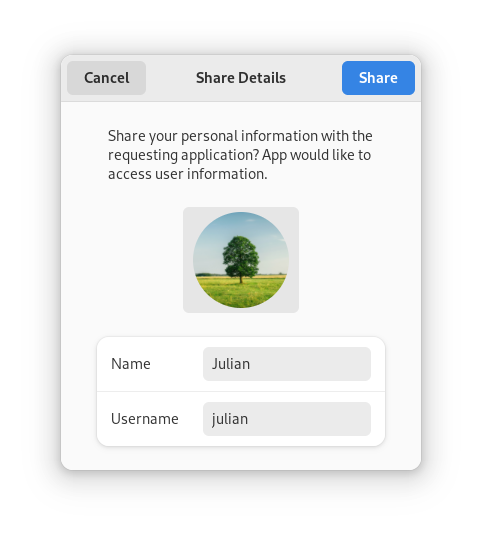
Tokio
tokio 是 Rust 最流行的异步平台。 因此,许多高质量的 crate 都是其生态系统的一部分。 网络客户端 reqwest 就属于这一类。 让我们执行以下命令来添加它
cargo add reqwest@0.12 --features rustls-tls --no-default-features
一旦按下按钮,我们就会向 www.gtk-rs.org 发送 GET 请求。 然后通过通道将响应发送到主线程。
文件名:listings/main_event_loop/8/main.rs
use glib::clone;
use gtk::glib;
use gtk::prelude::*;
use gtk::{Application, ApplicationWindow, Button};
const APP_ID: &str = "org.gtk_rs.MainEventLoop8";
fn main() -> glib::ExitCode {
// Create a new application
let app = Application::builder().application_id(APP_ID).build();
// Connect to "activate" signal of `app`
app.connect_activate(build_ui);
// Run the application
app.run()
}
fn build_ui(app: &Application) {
// Create a button
let button = Button::builder()
.label("Press me!")
.margin_top(12)
.margin_bottom(12)
.margin_start(12)
.margin_end(12)
.build();
let (sender, receiver) = async_channel::bounded(1);
// Connect to "clicked" signal of `button`
button.connect_clicked(move |_| {
// The main loop executes the asynchronous block
glib::spawn_future_local(clone!(
#[strong]
sender,
async move {
let response = reqwest::get("https://www.gtk-rs.org").await;
sender
.send(response)
.await
.expect("The channel needs to be open.");
}
));
});
// The main loop executes the asynchronous block
glib::spawn_future_local(async move {
while let Ok(response) = receiver.recv().await {
if let Ok(response) = response {
println!("Status: {}", response.status());
} else {
println!("Could not make a `GET` request.");
}
}
});
// Create a window
let window = ApplicationWindow::builder()
.application(app)
.title("My GTK App")
.child(&button)
.build();
// Present window
window.present();
}编译正常,甚至似乎可以运行。 但是,当我们按下按钮时却什么也没发生。 检查控制台时发现了以下错误信息:
thread 'main' panicked at
'there is no reactor running, must be called from the context of a Tokio 1.x runtime'
在撰写本文时,reqwest 没有说明这一要求。 不幸的是,其他依赖 tokio 的库也是如此。 让我们咬咬牙,添加 tokio:
cargo add tokio@1 --features rt-multi-thread
由于我们已经在主线程上运行了 glib 主循环,因此我们不想在主线程上运行 tokio 运行时。 因此,我们要避免使用 #[tokio::main] 宏或顶级 block_on 调用。 这样做会阻塞运行时的一个线程与 GLib 主循环,既浪费资源,又可能产生奇怪的 bug。
相反,我们将 tokio::runtime::Runtime 与静态变量绑定。
use std::sync::OnceLock;
use glib::clone;
use gtk::glib;
use gtk::prelude::*;
use gtk::{Application, ApplicationWindow, Button};
use tokio::runtime::Runtime;
const APP_ID: &str = "org.gtk_rs.MainEventLoop0";
// DOES NOT COMPILE!
static RUNTIME: Runtime =
Runtime::new().expect("Setting up tokio runtime needs to succeed.");
fn main() -> glib::ExitCode {
// Create a new application
let app = Application::builder().application_id(APP_ID).build();
// Connect to "activate" signal of `app`
app.connect_activate(build_ui);
// Run the application
app.run()
}
fn build_ui(app: &Application) {
// Create a button
let button = Button::builder()
.label("Press me!")
.margin_top(12)
.margin_bottom(12)
.margin_start(12)
.margin_end(12)
.build();
// ANCHOR: callback
let (sender, receiver) = async_channel::bounded(1);
// Connect to "clicked" signal of `button`
button.connect_clicked(move |_| {
RUNTIME.spawn(clone!(#[strong] sender, async move {
let response = reqwest::get("https://www.gtk-rs.org").await;
sender.send(response).await.expect("The channel needs to be open.");
}));
});
// The main loop executes the asynchronous block
glib::spawn_future_local(async move {
while let Ok(response) = receiver.recv().await {
if let Ok(response) = response {
println!("Status: {}", response.status());
} else {
println!("Could not make a `GET` request.");
}
}
});
// ANCHOR_END: callback
// Create a window
let window = ApplicationWindow::builder()
.application(app)
.title("My GTK App")
.child(&button)
.build();
// Present window
window.present();
}不幸的是,它无法编译。 和往常一样,Rust 的错误信息非常有用。
cannot call non-const fn `tokio::runtime::Runtime::new` in statics
calls in statics are limited to constant functions, tuple structs and tuple variants
consider wrapping this expression in `Lazy::new(|| ...)` from the `once_cell` crate
我们可以直接遵循建议,但标准库也提供了相应的解决方案。 使用 std::sync::OnceLock 时,我们可以使用常函数 OnceLock::new() 初始化静态变量,并在函数 runtime 首次调用时初始化。
文件名:listings/main_event_loop/9/main.rs
use std::sync::OnceLock;
use glib::clone;
use gtk::glib;
use gtk::prelude::*;
use gtk::{Application, ApplicationWindow, Button};
use tokio::runtime::Runtime;
const APP_ID: &str = "org.gtk_rs.MainEventLoop9";
fn runtime() -> &'static Runtime {
static RUNTIME: OnceLock<Runtime> = OnceLock::new();
RUNTIME.get_or_init(|| {
Runtime::new().expect("Setting up tokio runtime needs to succeed.")
})
}
fn main() -> glib::ExitCode {
// Create a new application
let app = Application::builder().application_id(APP_ID).build();
// Connect to "activate" signal of `app`
app.connect_activate(build_ui);
// Run the application
app.run()
}
fn build_ui(app: &Application) {
// Create a button
let button = Button::builder()
.label("Press me!")
.margin_top(12)
.margin_bottom(12)
.margin_start(12)
.margin_end(12)
.build();
let (sender, receiver) = async_channel::bounded(1);
// Connect to "clicked" signal of `button`
button.connect_clicked(move |_| {
runtime().spawn(clone!(
#[strong]
sender,
async move {
let response = reqwest::get("https://www.gtk-rs.org").await;
sender
.send(response)
.await
.expect("The channel needs to be open.");
}
));
});
// The main loop executes the asynchronous block
glib::spawn_future_local(async move {
while let Ok(response) = receiver.recv().await {
if let Ok(response) = response {
println!("Status: {}", response.status());
} else {
println!("Could not make a `GET` request.");
}
}
});
// Create a window
let window = ApplicationWindow::builder()
.application(app)
.title("My GTK App")
.child(&button)
.build();
// Present window
window.present();
}在按钮回调中,我们现在可以使用 tokio 而不是 glib 来生成 reqwest async 代码块。
文件名:listings/main_event_loop/9/main.rs
use std::sync::OnceLock;
use glib::clone;
use gtk::glib;
use gtk::prelude::*;
use gtk::{Application, ApplicationWindow, Button};
use tokio::runtime::Runtime;
const APP_ID: &str = "org.gtk_rs.MainEventLoop9";
fn runtime() -> &'static Runtime {
static RUNTIME: OnceLock<Runtime> = OnceLock::new();
RUNTIME.get_or_init(|| {
Runtime::new().expect("Setting up tokio runtime needs to succeed.")
})
}
fn main() -> glib::ExitCode {
// Create a new application
let app = Application::builder().application_id(APP_ID).build();
// Connect to "activate" signal of `app`
app.connect_activate(build_ui);
// Run the application
app.run()
}
fn build_ui(app: &Application) {
// Create a button
let button = Button::builder()
.label("Press me!")
.margin_top(12)
.margin_bottom(12)
.margin_start(12)
.margin_end(12)
.build();
let (sender, receiver) = async_channel::bounded(1);
// Connect to "clicked" signal of `button`
button.connect_clicked(move |_| {
runtime().spawn(clone!(
#[strong]
sender,
async move {
let response = reqwest::get("https://www.gtk-rs.org").await;
sender
.send(response)
.await
.expect("The channel needs to be open.");
}
));
});
// The main loop executes the asynchronous block
glib::spawn_future_local(async move {
while let Ok(response) = receiver.recv().await {
if let Ok(response) = response {
println!("Status: {}", response.status());
} else {
println!("Could not make a `GET` request.");
}
}
});
// Create a window
let window = ApplicationWindow::builder()
.application(app)
.title("My GTK App")
.child(&button)
.build();
// Present window
window.present();
}如果我们现在按下按钮,就会在控制台中看到以下信息:
Status: 200 OK
在接下来的章节中,我们将不再需要 tokio、reqwest 或 ashpd,因此让我们再次执行删除操作:
cargo remove tokio reqwest ashpd
如何确定能否在 glib 主循环中生成async 任务?当调用的函数来自以下库时,glib 应该能够生成任务:
- 来自
glib生态系统, - 不依赖运行时,只依赖
futures系列 crate (futures-io,futures-core等等), - 依赖于
async-std或smol运行时,或 - 具有 cargo features 依赖于
async-std/smol而不是tokio.
结论
您不希望阻塞主线程足够长的时间,以至于用户察觉不到。 但是,什么时候应该执行异步任务,而不是在单独的线程中执行任务呢? 让我们再来看看不同的情况。
如果任务将时间花在计算上,而不是等待网络响应,那么它就是计算密集型(CPU-bound). 这意味着你必须在一个单独的线程中运行任务,并让它通过一个通道发送结果。
如果您的任务是IO密集型(IO bound), 那么答案取决于您可以使用的 crate 和需要完成的工作类型。
- 使用
glib、smol、async-std或futurestrait 系列 crates 函数的轻量级 I/O 工作可以在主循环中启动。 这样,通常就能避免通过通道进行同步。 - 在独立线程/异步执行器中运行繁重的 I/O 工作仍可避免主循环饱和。 如果您不确定,建议进行基准测试。
如果工作的最佳 crate 依赖于 tokio,则必须使用 tokio 运行时生成它,并通过通道进行通信。